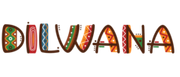This does not mean the discount code. When a product is added there is a section in the seller panel that looks like the one below:

Price
If you so desire to add a fixed price to the product it is suggested that you fill in the price field with the price intended.
Have a look at the picture below

If you would like for your product to be shown at a discount on the website then you will need to follow the stipulated procedure.
Firstly, have a look at this

You will need to enter the price in the price section after the discount has been made.
On the compare field you need to enter the initial price before the discount was made.
Below is an example to follow;

As noted on the product picture of coffee beans the following fields are filled in
Price:55.00 BWP
Compare at price: 65.10 BWP